How to create and host (Deploy) a Minecraft server on Zampto Hosting
Video: https://www.youtube.com/watch?v=eI1vUdIbbqs
To host a Minecraft Java server on Zampto, follow these steps:
-
Create a server and select a Server Type that contains "Minecraft" in the name, such as Minecraft Paper (Java). You can find the full guide at: https://zampto.net/create-server
-
Once the server is created, click the "Control Panel" button, which by default takes you to your server’s console.
-
When you're in the console, click the "START" button in the top right corner.
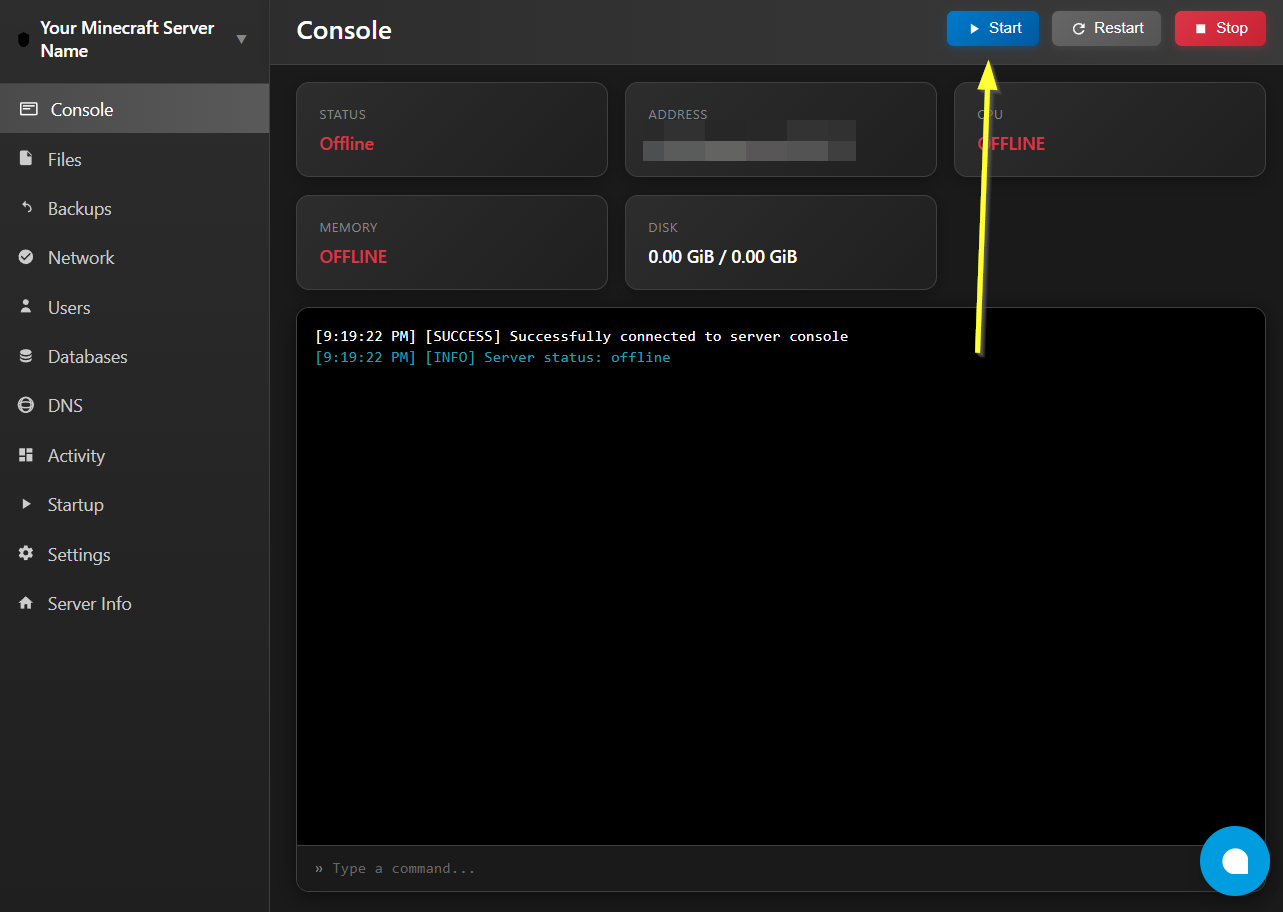
- On the first launch, you will get an error saying you need to accept the Minecraft EULA.
Error example from the Server Console:
[6:16:45 PM] [INFO] Server status: starting
container@pelican~ java -version
openjdk version "21.0.7" 2025-04-15 LTS
OpenJDK Runtime Environment Temurin-21.0.7+6 (build 21.0.7+6-LTS)
OpenJDK 64-Bit Server VM Temurin-21.0.7+6 (build 21.0.7+6-LTS, mixed mode, sharing)
container@pelican~ java -Xms128M -XX:MaxRAMPercentage=95.0 -Dterminal.jline=false -Dterminal.ansi=true -jar server.jar
Starting org.bukkit.craftbukkit.Main
[16:16:48 INFO]: [bootstrap] Running Java 21 (OpenJDK 64-Bit Server VM 21.0.7+6-LTS; Eclipse Adoptium Temurin-21.0.7+6) on Linux 6.8.0-59-generic (amd64)
[16:16:48 INFO]: [bootstrap] Loading Paper 1.21.8-21-main@ed31825 (2025-07-31T02:36:28Z) for Minecraft 1.21.8
[16:16:49 INFO]: [PluginInitializerManager] Initializing plugins...
[16:16:49 INFO]: [PluginInitializerManager] Initialized 0 plugins
[16:17:01 INFO]: You need to agree to the EULA in order to run the server. Go to eula.txt for more info.
[6:17:01 PM] [INFO] Server status: offline
To fix this, go to the file management section. You can do this via SFTP, or more easily using the web-based File Manager by clicking the "Files" button in the sidebar.
Once you have file access, find the file named eula.txt, open it, and you’ll usually see something like:
#By changing the setting below to TRUE you are indicating your agreement to our EULA (https://aka.ms/MinecraftEULA).
#[OTHER STUFF]
eula=falseUpdate the line:
eula=falseto:
eula=trueHere’s a complete example:
#By changing the setting below to TRUE you are indicating your agreement to our EULA (https://aka.ms/MinecraftEULA).
#Sat Aug 02 16:16:36 UTC 2025
eula=trueThen, save the file.
-
Go back to the Console and start the server again.
-
Once it’s running, copy the server address, paste it into Minecraft, and enjoy!
Keep in mind that by default, Paper, Vanilla, and Forge servers download the latest available version.
Common errors when starting the server
1. Missing or incorrect server JAR file name
This error is probably the most common and the easiest to fix. It occurs when, during startup, the server fails to find the JAR file specified in the startup settings—usually in a variable called "Server Jar File" or something similar, which defaults to server.jar.
Example of the error message in the console:
[8:56:39 AM] [SUCCESS] ✓ Server start command sent
[8:56:39 AM] [INFO] Server status: starting
container@pelican~ java -version
openjdk version "21.0.7" 2025-04-15 LTS
OpenJDK Runtime Environment Temurin-21.0.7+6 (build 21.0.7+6-LTS)
OpenJDK 64-Bit Server VM Temurin-21.0.7+6 (build 21.0.7+6-LTS, mixed mode, sharing)
container@pelican~ java -Xms128M -XX:MaxRAMPercentage=95.0 -jar server.jar
Error: Unable to access jarfile server.jar
[8:56:45 AM] [INFO] Server status: offlineTo fix this, the first thing you should do is go to the File Manager (Files) and check if there's a file with the .jar extension — usually named something like paper-*.jar, server.jar, server2.jar or similar. If you don’t find any file with that extension, go to a site like the official Minecraft or PaperMC website, download the version you need, then upload the .jar file using the Upload function (In the File Manager) into the / folder (/home/container/). Make sure to remember the exact name of the file.
Then go to the Startup tab and update the variable usually titled "Server Jar File" to match the exact name of your uploaded file.
Or, if you already found a .jar file in the File Manager, take note of its full name (Example: minecraft-server.jar), go to the Startup tab (section), and in the variable usually called "Server Jar File", update the value to match the exact and complete name (For example minecraft-server.jar) of the JAR file.
File Manager (Files):
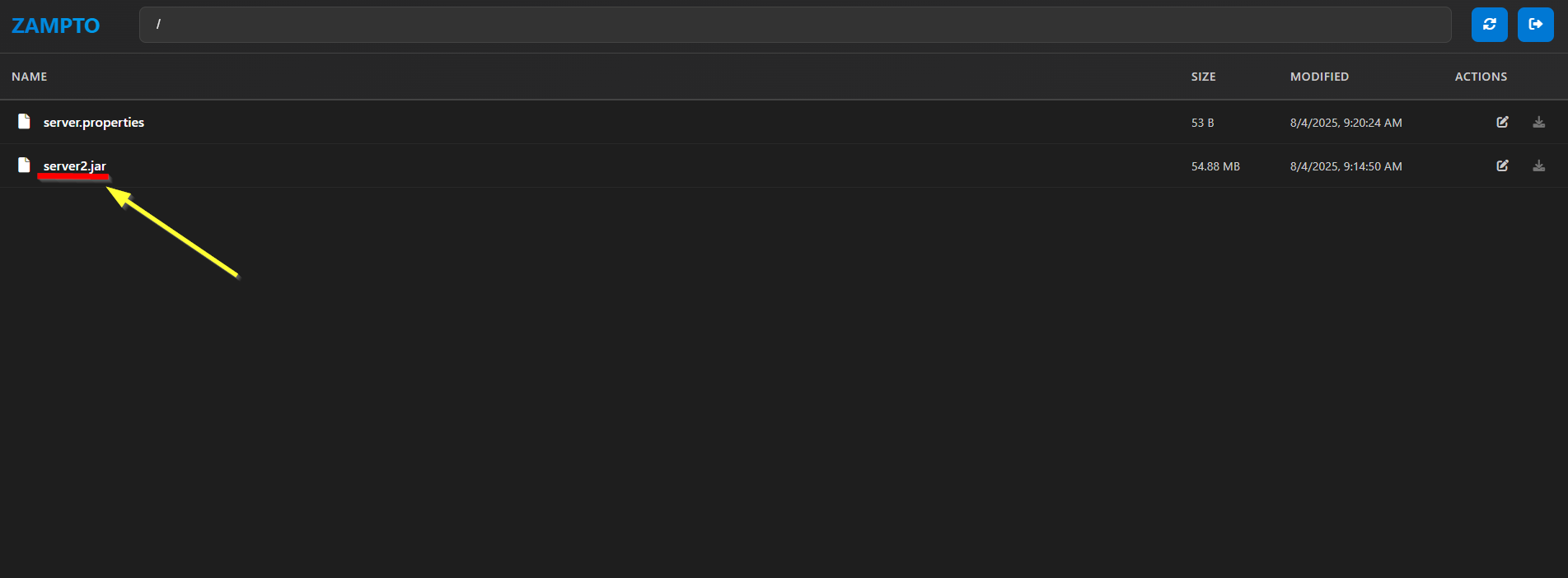
Startup:
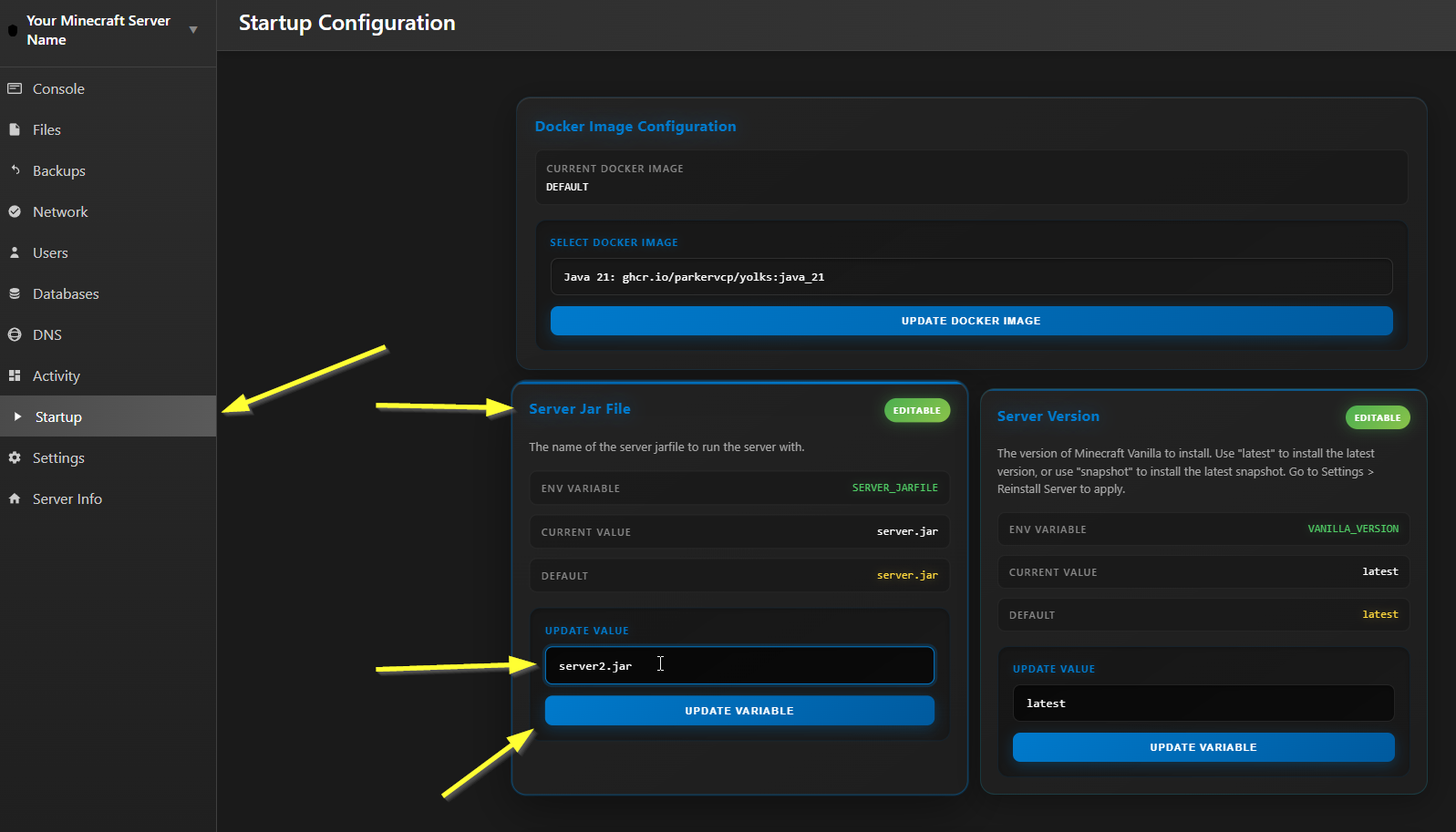
2. Corrupted Server JAR File
This error often occurs when a custom-uploaded or pre-installed JAR file is corrupted.
To fix it, simply upload a working, non-corrupted JAR file and then update the Server Jar File variable in the startup tab (section) as explained earlier (ERROR 1).
You can download a valid JAR file from the official Minecraft or PaperMC website, for example.
Example of the error message in the console:
[9:20:22 AM] [SUCCESS] ✓ Server start command sent
[9:20:22 AM] [INFO] Server status: starting
container@pelican~ java -version
openjdk version "21.0.7" 2025-04-15 LTS
OpenJDK Runtime Environment Temurin-21.0.7+6 (build 21.0.7+6-LTS)
OpenJDK 64-Bit Server VM Temurin-21.0.7+6 (build 21.0.7+6-LTS, mixed mode, sharing)
container@pelican~ java -Xms128M -XX:MaxRAMPercentage=95.0 -jar server1.jar
Error: Invalid or corrupt jarfile server1.jar
[9:20:23 AM] [INFO] Server status: offlineZampto Hosting: https://zampto.net/hosting & Zampto Accounts Sign Up: https://accounts.zampto.net/auth/signup